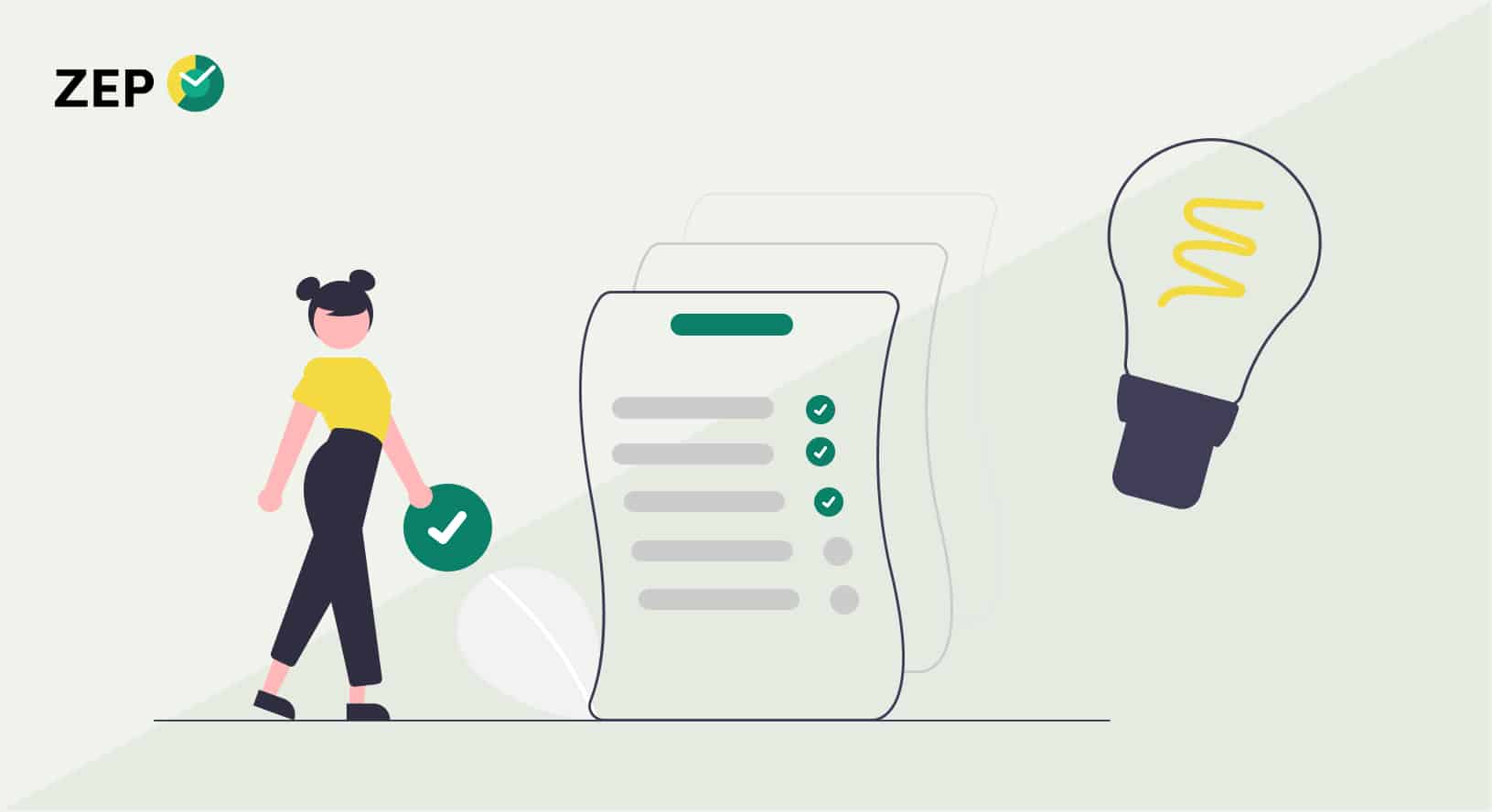
Efficient time and project management support the success of your business. With our project time tracking software, you have numerous features at your disposal that can help you optimise your workflows and increase your productivity. In this post, we will introduce you to some clever ZEP hacks that will help you realise the full potential of our powerful software. With our tips & tricks, you can make your work more efficient and save valuable time. Let's go!
In today's fast-paced business world, it is crucial to use efficient tools and techniques to manage time and resources optimally. The following tips keep our tools ZEP Compact and ZEP Professional ready for you:
You know exactly what you want or have to do at what time on a certain day? Maybe it's too stressful in your daily business to always clock in exactly. Then simply use the function to pre-allocate times. How does it work? Simply click on the date of a particular day in the top right-hand corner - this is marked with a small grey triangle. With this click, the time is preset appropriately. This makes it easier for you to add time bookings.
The global search is a powerful tool in ZEP. The search field is located at the top right and allows you not only to find specific menus, but also to search the online help. For example, if you search for "document evaluation", the global search will provide you with relevant results. Use this feature to find the information you need quickly and efficiently.
You want to add a remark to longer pauses? Sure! In ZEP you can create "non-working time-relevant breaks" - under the activity selection at the top right of your ZEP. This is especially helpful to identify possible gaps in the bookings. Important: These are breaks that are not belong to working time! Example: When reviewing your recorded times, you see a gap of 2 hours in the past week. If you have previously selected "pa (break - no working time)" in the activity selection, you can see - thanks to the correspondingly stored information in the "Remarks" field - that it is a non-working time-relevant activity, such as "Shopping" or "Visit to the doctor".
You have cancelled the month-end closing, but still cannot change the time for an employee? The Overtime, Absences and Holidays Module has the following solution ready for this: The month-end closing has been cancelled, but all employees are still locked. You can see this by a bold lock symbol behind the name of the employee. If you click on this lock, you unlock the employee. You can also unlock all employees at the same time by clicking on "Unlock all". Once unlocked, you can easily make the desired changes, save, complete month-end closing.
You want to know which team members are currently online and available for you? With the Additional module Presence and sufficient authorisation level, you can see at a click who you can currently contact. How do you get there? Click on My ZEP > Evaluations > Current Attendances. That's all there is to it. Pretty handy, isn't it? This function is especially useful for Teams working remotelyThis is a real relief in everyday working life. After all, you can't just walk from Hamburg to your Berlin colleague's office.
Also our digital time clock offers you some useful tricks that can make your everyday work easier. True to the motto: Small, but mighty! our compact tool for pure time recording comes around the corner with great tricks - which you can of course also use in all other ZEP product lines can apply. But: How can you get the ultimate out of ZEP Clock? Quite simply:
You want to be sure that your employees' minimum breaks are always correctly observed? Then set up the automatic break deduction in ZEP Clock. If an employee forgets to take all or part of his break, ZEP Clock automatically deducts the minimum break from the employee's time account.
With ZEP Clock, your employees' working hours can be viewed from a variety of angles. However, some evaluations are needed on a regular basis. Simply run the evaluation in the background and define who, when, for which period and in which format the report is automatically sent to you or your employees.
You know the situation: an employee forgets to clock out at the end of the working day and you are forever busy correcting the incorrect clocking in afterwards. Simply set up the task "Automatic clocking out of all employees" and ZEP Clock will clock out all those who forgot to do so at a certain time or after a certain time. You and also the employee concerned are informed and the next working day can start cleanly. In our other product lines you need the module Presence.
In addition to the location recording when clocking in with the ZEP Clock app, you can record even more precisely what your employees do by creating a list of activities in the app. You yourself determine what is offered to the employee for booking. Classics here are "Office" and "Home office", but also more creative ideas such as "Drive to customer", "Customer A" and "Customer B". The employee must select one of the terms to clock in and you can evaluate the time thus recorded according to the list terms. You can then see exactly how many person-days your employee has worked for "Customer A". Get creative!
Do you want to prevent your employees' working time from being recorded before they actually start work? Create "fixed breaks" in the break regulations for the period before the start of work and your employees can punch in, but the recorded working time only starts after the end of the fixed break. For example, if you create a fixed break from 2 - 8 a.m., your employees can clock in and have coffee as early as 7:30 a.m., but the working time is only counted from 8 a.m. onwards.
In addition to the ZEP Hacks presented, we offer you further resources and opportunities to expand your knowledge and get the most out of our project time tracking software. We offer you Regular informative webinars where you will gain detailed insights into the various functions and best practices of ZEP Professional, Compact and Clock receive. These webinars are a great opportunity to deepen your knowledge and ask your questions directly to our experts.
In addition, you can also Subscribe to the monthly ZEP Newsletterto receive regular updates, tips and interesting content on time and project management. You want to get to know ZEP first? No problem! Our 30-day trial offers you the opportunity to get to know our software extensively and explore all functionalities in your own working environment. Use these resources to increase your productivity and guarantee that no project time goes unaccounted for.


Read article ↗

How can you strengthen your employer brand and attract the best talent? Discover 11 effective employer branding measures that will help you stand out from the competition and optimise your recruitment strategy.
Read article ↗
We answer your questions quickly & competently. Contact us by phone or email.
+49 7156 43623-0 or contact form